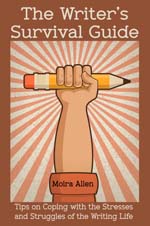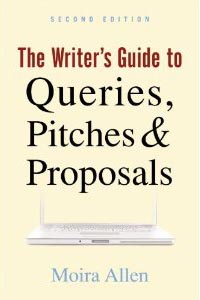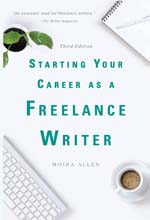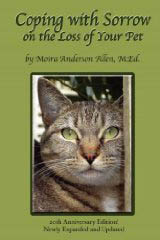Your Guide to a Successful Writing Career
| ||||
|
by Moira Allen
One reason for the high cost of most POD services is the simple fact that most authors have no idea how to design a book for publication. Hence, Xlibris and iUniverse can charge hundreds of dollars for the privilege of setting your margins and tweaking your fonts. By contrast, Lulu.com and Amazon's Kindle Direct Publishing (formerly CreateSpace) charge nothing up front to "publish" your book -- but this means that the burden of making it look good rests squarely on your shoulders. The good news is, setting up a basic book design is not that hard! Here are a few simple steps you can take to make your DIY book look like it was designed by a professional.
Many writers believe that every book should be professionally edited. However, such services can come at a high cost. Here's my blunt opinion: If you're a good writer, you can probably edit your own book sufficiently to make it readable. If you're a bad writer, all the editing in the world won't help you, so why waste the money? Proofreading is another matter. It's tough to proofread your own work; your mind tends to see what is "supposed" to be there rather than what actually is. One option is to find a writer-friend to help. Another is to pay for a proofreading and basic copy-edit (to catch errors in grammar and punctuation); this costs far less than a style-and-content edit.
The standard size for most trade paperback books is 6x9. A good, basic page layout is to leave 3/4-inch margins on the outside edges and allow a 1-inch margin on the inside, "spine" edge. If you are using a desktop publishing program, set up your margins in the "setup" menu. If you're using Word, go into the "Format" menu and choose "Document." Then click the "mirror margins" option; this will change the "left" and "right" options to "inside" and "outside." Set your top, bottom and outside margins to ".75" and your inside margin to "1". Another thing to consider is whether you want a running header on your pages. This might include the title of your book on the left-hand page and the chapter title on the right-hand page, as well as the page number. If you choose a running header, you'll need to know how to set apart each chapter as a separate "section," so that you can avoid having the header show up on the start-page of each new chapter. If this sounds like too much trouble (it can be!), just create a footer that centers your page number at the bottom of the page. [Author's Note: I used to try to explain the very long, complicated process of setting up running headers with page numbers in Word, but since this seems to change with each new edition of Word, I regret that I must leave it to you, dear reader, to learn this rather frustrating task for yourself.] Finally, reset your tabs to no more than 1/4 of an inch (and be sure to "select all" so that this change affects your entire document!).
There are two things to consider when choosing a font: readability and economy. Books are typically printed in 10-point or 12-point "serif" fonts -- e.g., Times, Century Schoolbook, Palatino, etc. (Some fonts also print well at 11 points, but not all!) However, fonts differ in size even when the point size is the same; thus, some fonts will give you more text to the page than others. If cost is a factor, test several fonts to determine which will give you the most text to the page; do this simply by printing out two pages of text with different fonts, and determining where the text on your first page "ends" with each. Saving the cost of a few extra pages won't help, however, if the rest of your book is difficult to read. Keep in mind that a font that looks good on your screen may not look as good in print, so always test your font choices by printing them out. Set up your "page" to a custom size of 6x9 with the margins as specified above. Then fill a page or two with text and choose your first font option. Print out a page; then "select all" and change to your next font, and so on. (Keep track of which font you've used for each page; nothing is more frustrating than to run font tests and then not know which font is which!) Once you've printed off four or five font-test pages, lay them out side by side on a table and glance at them. Do not scrutinize them closely. Your goal is to determine whether, at a glance, words or phrases seem to "leap out" at you clearly. If they do, your font is easy to read. If, however, you have to peer more closely at the page just to make out a few words, your font will be more difficult to read. Choose the one that "jumps"! If you have subheads, you may wish to set them in a contrasting "sans serif" font such as Arial, Geneva or Helvetica. If you have multiple levels of subheads, they should be set in successively lower font sizes, but never smaller than the primary text. (This can be a challenge; another option is to set off lower-level subheads in italics.)
If your book is divided into chapters, each should begin on a new page. You can choose to have each chapter start on a right-hand page, but this will sometimes result in a blank page on the left. If you don't want to pay for that, don't bother! Place your chapter title or number about halfway down the page. Here, it's OK to get fancy with fonts; you'll also probably want your chapter headings to be 24 to 36 points or higher. In Word, it's also easy to make the first letter of each new chapter a drop cap (from the "Format" menu); just don't insert a tab in that first line. If you're using a running header, you will need to make each new chapter a separate "section." To create a new section, at the beginning of your chapter, insert a "break" and choose "section break - next page". This will enable you to "turn off" the header on that page, and to create a new header (e.g., with the new chapter title) for that section. You will then need to go into the "view header/footer" menu and turn off the "same as previous" option, or your header will simply pick up whatever you had in the last chapter. (This can drive you nuts, so if you're not a patient person, just use page numbers at the bottom.)
Your book deserves a title page, which should include the book's title (and subtitle if any), the author name, and the name and logo of your "publishing house" if you have one. Since I like to keep the number of blank pages in my self-published books to a minimum, I make this the very first page of my book, and use the reverse for my copyright page. Your copyright page should include your basic copyright notice: "Copyright © 20XX by Your Name". You may also wish to include a statement like "All rights reserved" to make it clear that no one has permission to use or reproduce the work without permission. You can also review the copyright notices of other published books to get an idea of the proper terminology. Finally, this is a good place to include your contact information, if you want potential readers to be able to get in touch with you. If you want a dedication page, this should be the third page of your book. The fourth page may either be blank, or used for a list of other titles, or even your author bio. Page 5 then becomes your Table of Contents page. Page 6 will normally be blank, and your text will begin on Page 7. (It's a good idea to set up a new "section" where your book text actually begins, so that you can turn off headers and footers in your front matter.) Note that right-hand pages will have an odd number, and left-hand pages will be even.
Your layout will be more complicated if it includes photos and illustrations. It is possible to incorporate photos and illustrations into Word and have your text wrap around them, but I haven't met anyone who has found this "easy." Another option is to set up your text so that your photos and/or illustrations have pages of their own. Then, you can set up your artwork in a program like Photoshop and convert those pages to PDF separately, and insert them into your final document later. Be sure to insert blank pages in your Word file where you want the photo pages to go (by using the "page break" option), so that your book will still be paginated correctly after you insert the photo pages. Pages dedicated to photos don't need page numbers.
While designing the interior of your book is relatively simple, designing an eye-catching cover may not be. Here, you may find that the best option really is to pay for a good design -- because people really do judge books by their covers, and a bad design can seriously dampen your sales. Both Lulu.com and CreateSpace offer a selection of "cover background photos," but they're not very inspiring. You will need a 6x9 JPG at a resolution of at least 300 dpi; also be sure to leave some "blank space" around the edge of your cover, as I've noticed that both Lulu and CreateSpace tend to crop in on cover images. (This blank space can be in your cover's background color.) You will also need to make sure that any text elements or significant design elements are at least 1/4- to 1/2-inch from the edge of the page - otherwise your cover is likely to be rejected.
If you only plan to produce one book on your own, you will probably be able to get by with one of the various free (or inexpensive) PDF-making programs available online. I have never tried these, so I cannot tell you how well they work, or whether they will allow you to insert pages made from different programs into your final document (as suggested above). One thing that you must be able to do is "embed" your fonts, or the Lulu.com system (and probably KDP as well) will reject the file. If you're not sure whether fonts are automatically embedded, take a look at the options menus of whatever program you are using. If you plan to produce more than one book, you may want to invest in your own copy of Adobe Acrobat. I bought the program several years ago, and it's extremely easy to use; it automatically sets up conversion options in the print menus of your other programs. Once you have Acrobat, it's easy to create PDF files from several different programs (e.g., Word, Excel, Photoshop) and then combine them into one document.
Don't be surprised if it takes several tries to set up your book format "just right." Once you've set up your margins and fonts, you'll enter what I call the "tweaking" phase. This involves going over each page and making sure that it looks the way you want it to look. Word will generally ensure that you don't have any "widow lines" -- a single line from a paragraph that spills over onto the next page. However, this sometimes can result in gaps, for if you have only a three-line paragraph, the whole paragraph will get bumped to the next page. (You can, of course, turn off the option of preventing "widows and orphans" in Word - weighing the issue of bumping paragraphs against the issue of having a one-line paragraph at the top or bottom of a page.) If the last page of a chapter consists of only three or four lines, look for ways to cut a few words elsewhere in the text and save yourself a page. I usually look for paragraphs that "hang over" by just a word or two in the last line; I can almost always find something to cut that saves me a line -- and ultimately, a page. However, keep in mind that every "tweak" you make on one page will affect the lines on every other page -- which means you'll need to keep checking and rechecking the "look" of your book. Finally, print it out -- all of it! Review it on paper, because that's how everyone else is going to see it. Do a final proofreading and a format-check, making sure that all your subheads are in the correct font, all your tabs are the right width, and so forth. Only then are you ready to log on and start publishing!
Moira Allen is the editor of Writing-World.com, and has written nearly 400 articles, serving as a columnist and regular contributor for such publications as The Writer, Entrepreneur, Writer's Digest, and Byline. An award-winning writer, Allen is the author of numerous books, including Starting Your Career as a Freelance Writer, The Writer's Guide to Queries, Pitches and Proposals, and Coping with Sorrow on the Loss of Your Pet. In addition to Writing-World.com, Allen hosts VictorianVoices.net, a growing archive of articles from Victorian periodicals, and The Pet Loss Support Page, a resource for grieving pet owners. She lives in Kentucky with her husband and the obligatory writer's cat. She can be contacted at editors "at" writing-world.com. |
| |||
| ||||